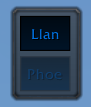 For my first big, informative post, I am going to uninstall my Grid (I made a copy, don't worry) and customize everything back the way it was from scratch so I can document every move I make. This way you can use the step-by-step process to make your Grid look enjoyable also.
For my first big, informative post, I am going to uninstall my Grid (I made a copy, don't worry) and customize everything back the way it was from scratch so I can document every move I make. This way you can use the step-by-step process to make your Grid look enjoyable also.First, your Grid should look like the picture to the left when you first install it. I've removed the pesky tab that was sticking out by "Alt + Clicking" on the tab. Hmm. Looks pretty tiny, impractical, and ugly, doesn't it. Let's fix that by first beefing up the scaling.
Step 1) Increase Scaling
1) Move your Grid window to the left side of your screen, but not too close to the edge. This way you can see what you are doing when you make changes in the configuration menu.
2) Type "/grid config". (This will always bring up your main configuration window.)
3) Click on "Layout". Do not click the plus sign next to "Layout" because those will bring up different settings. Keep layout highlighted. Scroll down the page and where it says "Scale", slide that bar to about 1.5, or to a size that you feel comfortable with. You can always come back to this option and adjust the size throughout the tutorial.
Step 2) Mak
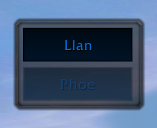 ing the Boxes Look like "Health Bars"
ing the Boxes Look like "Health Bars"1) Now, we can click on the small square plus sign next to "Frame". This will expand our menu selection and another tab called "Advanced" will pop up.
2) Select "Advanced", but make sure you are selecting the one under the "Frame" tree and not the one further down. Make sure you have "Advanced" highlighted.
3) Move the "Frame Height" and "Frame Width" sliders until you are comfortable with the width and height of your bars. They should begin to take on a more friendly shape!
4)Important: Click the drop down menu where it says "Orientation of Frame" and select Horizontal. This will make our bars fill from left to right, exactly how a normal health bar fills.
Step 3) Rearranging the Box Order
1) When inviting people to our party, we want our boxes to be created from left to right. This way, Group 1 is the top row of boxes, Group 2 is the next row, Group 3 is the third row, and so on and so forth.
2) Click on the word "Layout" and check the box that says "Horizontal Groups". Yes! Now we have Group 1 as the top row.
Step 4) Removing the Border (optional)
1) If you do not like the thick gray border around your Grid, don't fret. It can be made invisible. These steps will show you how to keep a little bit of space around your Grid so that you can have something to "grab" onto with your mouse when you need to move it.
2) While under "Layout", click the colored box (default is white) next to "Border". Drag the slider on the right hand side down to zero. This makes your border invisible.
3) If you haven't changed any other settings, you will still have some gray space around your boxes. This can also made to be invisible, but you can still click on it. I try to leave mine with a little bit of tinting so that I know where my edge is at. We'll play with this in Step 4.
Right now our Grid should look somewhat like this:
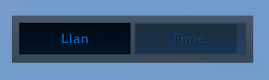
If someone appears to be "faded out" it means they are out of your range. For the moment, let's focus on the box with "Llan" in the middle. I am also going to scale my Grid down a little bit. Please see Step 1 if you have forgotten where to change this setting.
Are you getting the hang of it? If you are, good! If not, don't worry! Either way, let's keep playing with some more settings to make our Grid look even better and easier to use.
Step 4) Adjusting the Spacing and Padding
1) First, Spacing is the amount of gray area AROUND your entire Grid. Padding is the amount of gray area around your individual boxes. Big difference!
2) Click on "Layout" and scroll down the page. There are two sliders, one for padding and one for spacing.
3) I like a small amount of spacing around my Grid, so I try to keep my slider closer to the left.
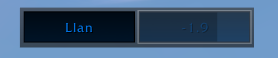
I also like my boxes fairly close together so that I can move my mouse just a little bit faster. This means I keep my padding slider fairly close to the left also. Play around with these until you come up with an amount of spacing that you like. You can always come back and change it some more. As you can see in the above picture, my other party member is off in the wild somewhere, dying. The lighter part of the box is the health he has lost. The number in the center is the amount he has lost. In a raid, if you are trying to find someone, this can get frustrating if you can't see names.
Step 5) Removing the Health Deficit Option
1) For practicality, we don't need to see in numbers how much health a person has lost when we can look at the size of their health bar and judge if they are at 75%, 50%, 25%, or, well, dead.
2) Expand the box next to "Frame". Click on "Center Text" from the left menu. Scroll down the long list of boxes to the right until you find "Health Deficit". Uncheck this box. Now only important things will pop up such as "Dead"
"Offline" or the name of the player. You can also uncheck "Feign Death" because you want to still be able to see the health of a feigned hunter.
3) Incoming heals will still show up, so if you frequently forget where your tanks are, you may want to remove this also. A quick glance before the fight will show you. Also, Grid comes built in with a red box that shows up whenever someone has aggro.
Step 6) Adjusting the Central Names
1) Those names just won't do. We're going to make them longer and show all the letters (or mostly all) the letters in someone's name.
2) Click on "Frame" and have it highlighted. Find "Center Text Length" and drag the bar all the way to the right. Now everyone's name will show up in the center of the box and won't be abbreviated.
3) Go back to the left menu and click on "Advanced". Make sure this is the "Advanced" under the "Frame" tree and not the one under the "Layout" tree. Scroll down on the right side until you find the options to change the font size and face.
Here's an example of what we have so far in Alterac Valley. It's really big right now but that is so all the features we are changing show up clearly. We'll scale it back down at the end of the tutorial.
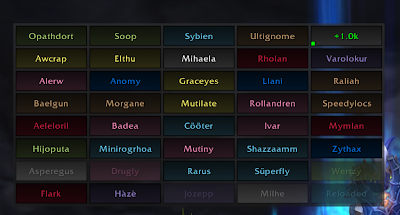
This screenshot was taken while almost everyone was within 40 yards (or healing range) of me. You can see a green square and a green number on one of the boxes. This box means that the target is receiving healing and the approximate amount is displayed as green text in the center of their box.
At this point, you have everything you need for basic function in a raid. What I am going to do is introduce you first to mouseover macros and Clique, and then to GridStatusHots and GridIndicatorCornerIcons, which will show you which characters (boxes) have your HoTs on them, and which characters have certain spells/debuffs placed on them. One example of this is Incinerate Flesh from Lord Jaraxxus in the Trial of the Crusader. A simple box pops up in one corner to show you which person has the debuff. In a 25 man raid, when people are taking damage and you can't see names, this is of utmost importance!
Go ahead and scale down your Grid to a size you are comfortable with, and if you need to adjust the boxes, use the aforementioned steps until you have it looking the way you want.
Cleansing and Decursing Debuffs with Clique
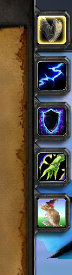
Next, let's download and install Clique. Clique allows you to hover over anyone's box in your Grid and either push a key or click a side mouse button to Remove Curse, Remove Poison, Purify, Cleanse, Remove Disease, or Dispel Magic. If I missed anything, you can do it. For now, let's keep it simple and just use Clique for your cleansing spells.
When you install clique, you're going to have an extra tab on your spellbook that looks like the one on the left. It's at the very bottom. For the next steps, you MUST be out of combat. No exceptions. If you are in combat, Clique will not respond or work.
Step 1) Binding a Spell
1) Let's bind the spell "Remove Curse". If you are a priest, let's use "Dispel Magic". If you are a druid, you can use "Remove Poison". If you are any other class with a spell removing ability, then go ahead and use that spell.
2) Open the Clique Tab. This will activate Clique in the way that anything you click on in your spellbook, it is going to record it. You need to be VERY careful what you click on!
3) I chose to bind my Remove Curse to my middle mouse key. What you do is click on your chosen spell WITH the key or mouse button that you want to use when casting that spell. Therefore, when I need to remove a curse from someone on my Grid, I hover over their box and click my middle mouse button. You can also be targeting this person but it is NOT required! All you have to do is be hovering over their box. Totally easy! You can do this with any other cleansing spell you want. My Purge spell is bound to one of my side keys. In this case, it helps to have a gaming mouse (with 1-2 extra side mouse buttons).
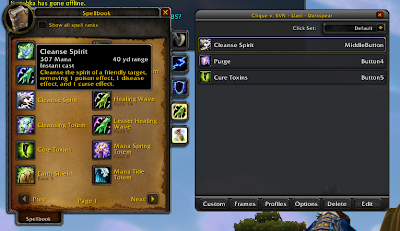
In the above picture you can see that I have bound Remove Curse to my middle mouse button. Success! When you are done binding your keys, you MUST CLICK THE "X" AND CLOSE CLIQUE! Otherwise it will stay open and you may accidentally start binding stuff you do not want.
Healing with Mouseover Macros
Now that we've got a working Grid and Clique, let's move over to some simple mouseover macros for healing. This version is courtesy of Tott, who was kind enough to drop a note on a shortened version.
/cast [@mouseover,help][help][@player] Lifebloom
This macro means “If I have a mouseover target, cast Lifebloom on them.
If I don't have a mouseover target but I have a normal target, cast Lifebloom on them.
If I don't have a mouseover target or normal target, cast Lifebloom on me.”
According to Matticus at World of Matticus, "If you want the Blizzard standard spell icon to display instead of using a new one of your choice, write your macro as shown below and choose the red question mark as your icon. The #showtooltip command will update that question mark to the default icon for that spell." This is a convenient way to avoid searching through your icon book for the exact spell icon.
Squee this is awesome. I had been meaning to write a post on "how to get grid to look normal since it looks horrid out of the box" but it seemed like such an enormous task.
ReplyDeleteGlad you like it! I hope it helps anyone who's been scared half to death by Grid. I wrote it for some guildies who had zero raid frames and didn't know where to start. =)
ReplyDeleteI think the macro has a slight error in it. The fall through condition as written is to try to cast lifebloom on the current target. If you are currently targeting a no-help target (e.g. a hostile mob), the macro as written should try to cast lifebloom on that mob and fail.
ReplyDeleteFor the fall through condition to cast lifebloom on yourself, it should be:
/cast [target=mouseover,help] Lifebloom; [help] Lifebloom; [target=player] Lifebloom
which can be further condensed down to:
/cast [@mouseover,help][help][@player] Lifebloom
Hmm, I sort of see what you mean...I did go out and target a hostile mob and then use my macro while hovering on it--it simply put Lifebloom on me (using the old version).
ReplyDeleteI do like your shorter version, though, and if it gets the job done with less characters...I'm all for it! I had tried to use the "@" previously but had broken all my macros so I went back to the old way. =/
Thank you for mentioning that!
Do you ever use GridStatusHots and/or GridIndicatorCornerText?
ReplyDeleteI've been trying to get GSH to work with Cata so that I can watch my Druid's HoTs and see the actual number rather than an indicator in the corner using the CornerText but they do not seem to be working.
Any advice?
~Xal
@brooks Gridindicatorcornertext throws errors because it's an old version that does not work with the new tabbed grid interface. Here is a workaround to get it to cooperate.
ReplyDeletehttp://murlocparliament.com/2010/12/17/fixing-your-out-of-date-grid-plugins-for-the-new-tabbed-grid/
I am currently using gridindicatorcornertext and gridindicatorsidetext successfully with that workaround.
If GridStatushots is not working properly for you, try downloading the latest alpha from wowace. That is what I am running. The release version on curse is months behind:
http://www.wowace.com/addons/grid-status-hots/files/170-r168/
Then try this for configuring your gridstatushots + text indicator:
http://murlocparliament.com/2010/04/12/using-numerical-countdowns-in-grid-for-hot-tracking/
If you get stuck you can holla at me using the contact info on murloc parliament.
Thank you Zel for taking care of my GM :)
ReplyDeleteAnd yes, I need to update GRID but it may be a week or two before I get a day off to sit and play.
It's on the 'to do' list though.
@Zelmaru,
ReplyDeleteThanks for posting this I will try this sometime this week :)
I have been trying VuDuh (or w/e it is lately) and I just don't like it as much as I liked Grid + Statuses
Thanks again,
~Xalanor
Yay! That line worked perfectly. Thanks for finding and sharing this.
ReplyDelete~Xal
I liked the importance of keeping human/humane touch with the students and parents in this era of digital literacy. Hcg diet new mexico Luma Kai hCG is a unique International online program designed to help you meet your Medical weight loss center New Mexico, Fast weight loss diet chart in the privacy of your own home.
ReplyDeleteThanks for sharing in detail. Your blog is an inspiration! Apart of really useful tips, it's just really ! This post will be effectively Just about everything looks good displayed. Sydney City Tree Management provide Tree lopper Sydney and other arborist and tree services throughout the greater Sydney area.
ReplyDeletePleasant post and right to the point. I am not certain if this is really the best place to ask however do you parents have any ideea where to contract some expert scholars? Much obliged ahead of time.
ReplyDeletebioresonantie amsterdam
Its my destiny to visit at this blog and find out my required paragraph along with video demo, that’s YouTube video and its also in quality.
ReplyDeletePhoto retouching services
If some one wants expert view on the topic of blogging and site-building after that i advise him/her to visit this website, Keep up the fastidious job.
ReplyDeleteHUMATROPE for sale
It has been simply extremely generous with you to provide openly what exactly many individuals would’ve marketed for an e-book to end up making some cash for their own end, primarily given that you could have tried it in the event you wanted.
ReplyDeletegermany niubian
This paragraph will assist the internet people for creating new website or even a weblog from start to end.
ReplyDeleteMaxidus
One more thing that I desire to share at this place is that, doesn’t matter what you are using free blogging service except if you don’t update your blog on regularly basis then it’s no more worth. Rehabilitation
ReplyDeleteWhat's up, this weekend is incredible for me, as this time i am understanding this marvelous informative article here at my living plan.
ReplyDeleteCorporate Wellness Services
Good line and nice image this post. this post will be effectively Just about everything looks good displayed thanks for sharing.
ReplyDelete------------
libigrow
I have encountered your online diary... It has helped me a significant measure.. It was definitely what expected to know. I am sharing something which night help you
ReplyDeleteDate rich singles
Hi everyone, it’s my first visit at this web site, and piece of writing is really fruitful for me, keep up posting these articles or reviews.
ReplyDeleteCheap Elo Boosting
Hurrah, what a quality it is! Since by and large YouTube video instructional activities have no awesome component, notwithstanding this is in sureness a fastidious quality video.Lol Boost
ReplyDeleteI feel really happy to have seen your site page and suspect such an assortment of all the all the more occupying times examining here. Thankful once more for each one of the purposes of interest.Buy Elo Boost
ReplyDeleteI am John, how are you everybody? This article posted at this website is really good.
ReplyDeleteRaccoon removal nj
Thanks for ones marvelous posting! I really enjoyed reading it, you are a great author.I will make sure to bookmark your blog and may come back someday. I want to encourage that you continue your great posts, have a nice weekend!
ReplyDeleteEmail providers
Nowadays YouTube recordings quality is more better and upgraded, so that is the cause that I am watching this video at this spot.
ReplyDeleteWeb design company in singapore